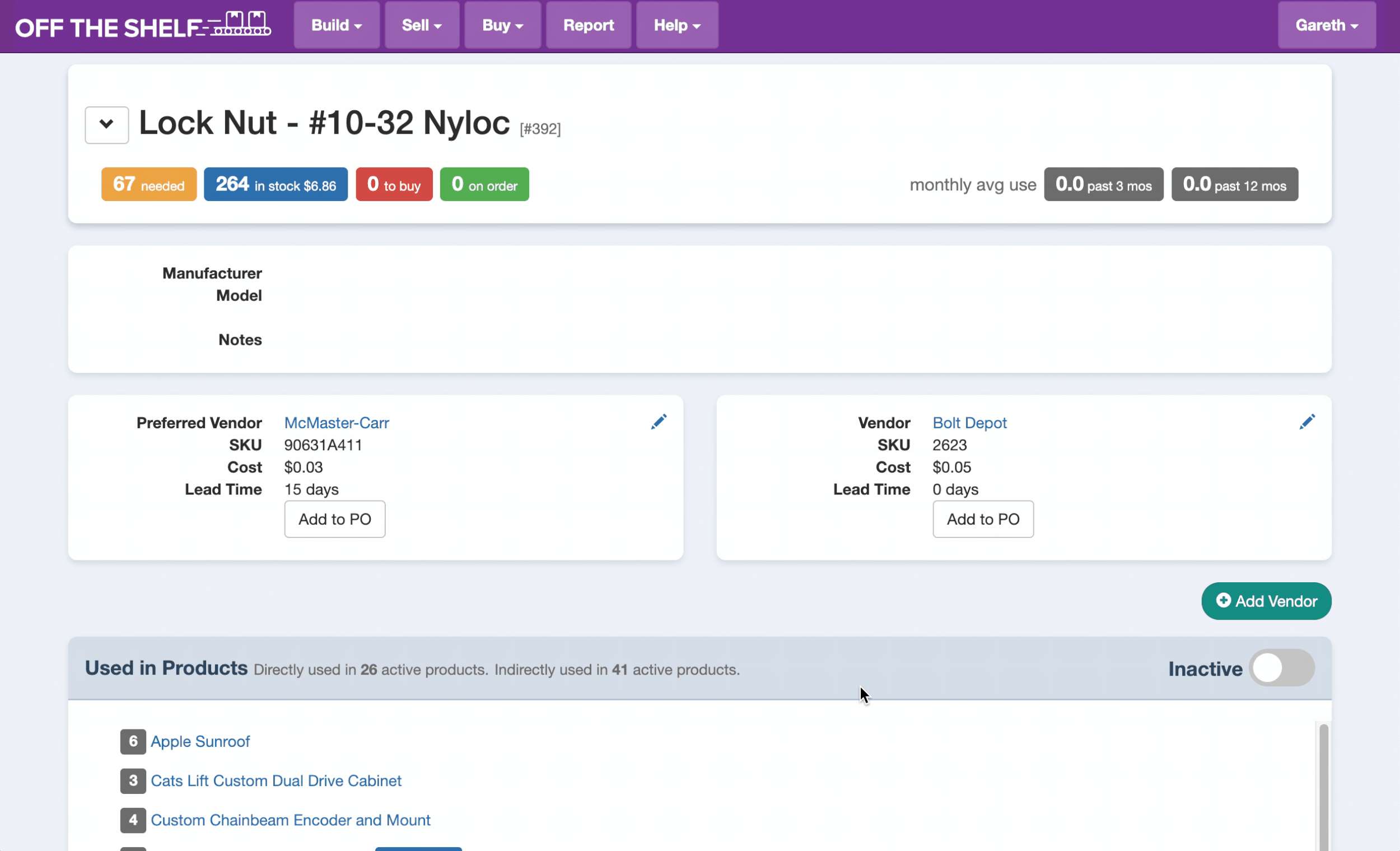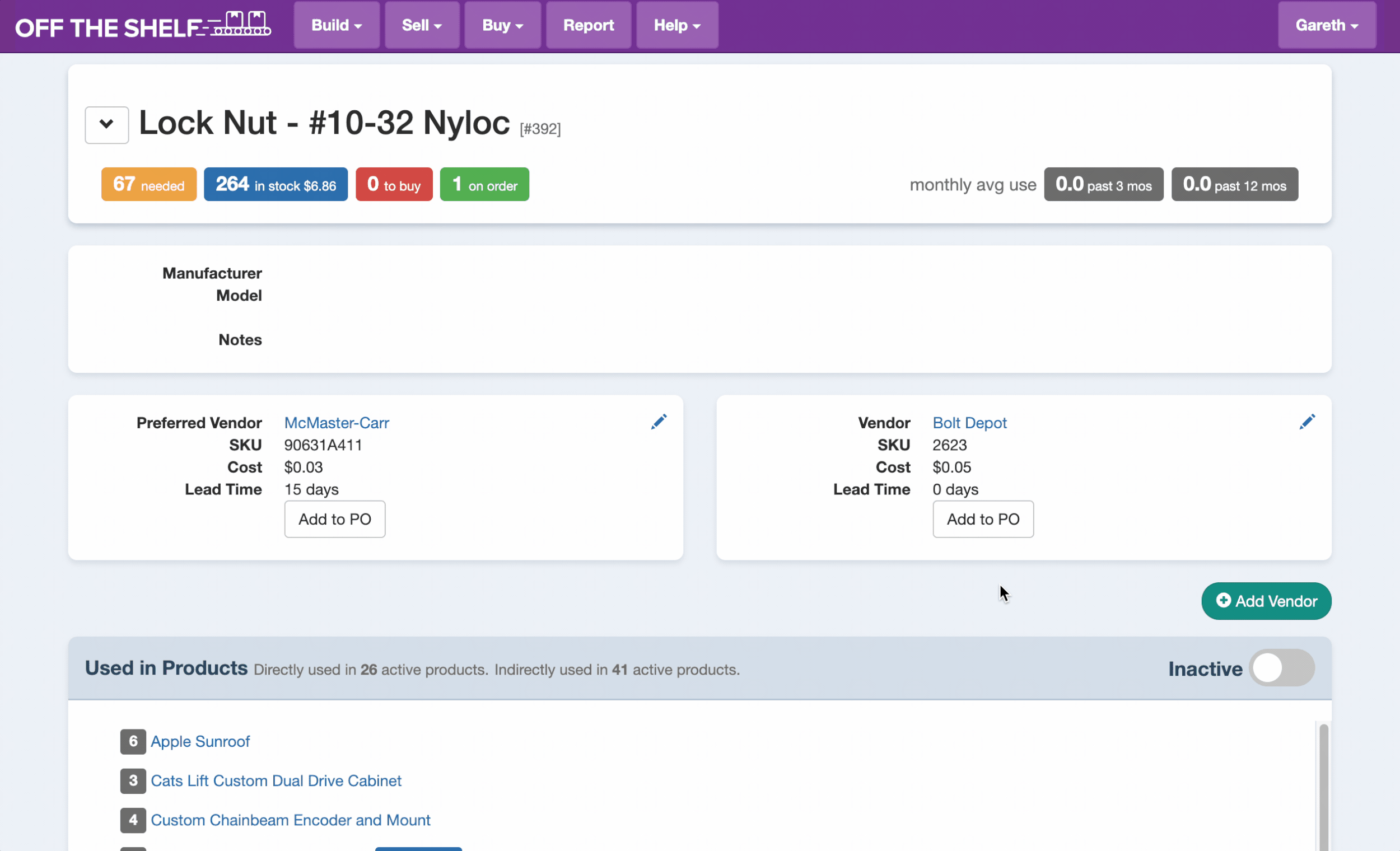Keep Your Options Open with Multiple Vendors
You’ve carefully selected parts for your products, customers are placing orders, life is good.
And then one day, during your busiest streak, you place a Purchase Order with a favorite vendor for a key component and the dreaded response is “This part is Back Ordered.” Argh!! You need this part to ship your orders, what now?!?
Each part in Off The Shelf supports multiple vendors so you never get stuck without a supplier. To add your first alternate vendor for a part, click Add Vendor, and fill in the SKU and Cost.
Alternate Vendor
Having an alternate vendor for each part is a good idea, and a single alternate may be sufficient most of the time. But what if you need a few alternate vendors for a critical part to insure supply, or you just want more purchasing options for a commodity component? Just keep clicking that Add Vendor button.
With multiple vendors defined for the part, you can add it to a Vendor’s open Purchase Order, or conveniently start a new Purchase Order quickly from the part page:
What’s the difference between a Primary Vendor and an Alternate Vendor? The only difference is that Primary Vendors are used when Off The Shelf automatically generates Purchase Orders, so typically you’ll put your favorite vendors in the Primary Vendor slot. How do you change which vendor is the Primary Vendor? Easy, click the edit pencil next to the vendor’s ordering info and turn on the Preferred switch.